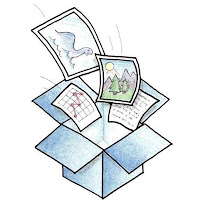 Dropbox is a cloud storage provider and you can sing up for a free account at Dropbox.com and get free 2GB Storage, well you can further increase the storage limit by upgrading to Pro plan. If you are thinking to buy either Galaxy S3 or Note 2 then just go for it as Samsung is offering free 50GB Dropbox Storage on purchase of those devices.
Dropbox is a cloud storage provider and you can sing up for a free account at Dropbox.com and get free 2GB Storage, well you can further increase the storage limit by upgrading to Pro plan. If you are thinking to buy either Galaxy S3 or Note 2 then just go for it as Samsung is offering free 50GB Dropbox Storage on purchase of those devices.
So Today I'm back with a Blogging Tip and this time we will make use of Free Dropbox storage for hosting blog post Images, Downloads, Documents etc. This way you can share them easily on your blog or on the internet. For this first you'll need to meet the requirements given below.
Download Dropbox software and Install it on your computer, Next Login to your dropbox account within software.Requirements
- Dropbox Account
- Dropbox Software
- Files / Images for Hosting
How to Host Blog Post Images, Documents, Downloads on Dropbox
So once you have installed Dropbox software on your computer, Just follow the steps given below.Step 1: Log in to your Dropbox account within the software.
Step 2: Next Go to Public Folder > Move the Image you want to host here.
Step 3: Now Right click on Image > Dropbox > Copy Public Link
Once you have the public link, You can simply use the URL for adding image to your blog post.
How to Add Image to Blogger Post using URL
If you want to host images for blog posts then you can use the public link and upload it to blogger.- Go to Blogger > New Post (Or Your Existing Post)
- Click on Add Image > URL
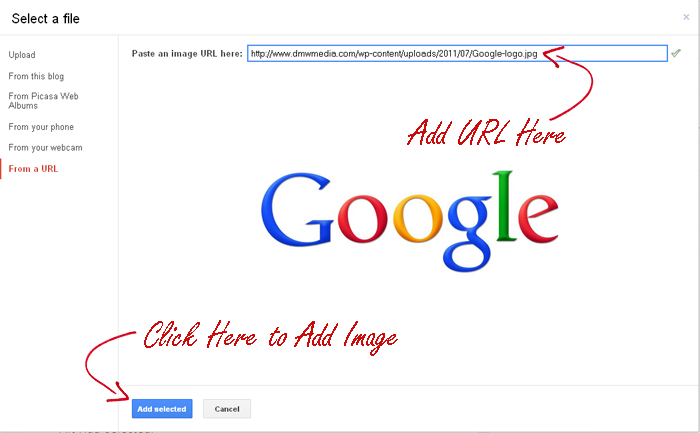
- Paste the Public Link Here
- Hit Add Selected.
Done!!! This way you can simply host your Images, Documents, Files, Downloads etc to your Dropbox storage and then use the public link for sharing it on your blog.


Blogger Comment
Facebook Comment