PayPal is the easiest and most secure way to Pay and get paid online. With a PayPal account, you can send money to almost anyone with an email address. PayPal offers various account types which are as follow:
Also See: Frequently Asked Questions about PayPal in India
For a Blogger I suggest Premier account because it allows all the features which a blogger may need. You can choose Account type as per your requirement.
I'm going to divide this Tutorial into three parts and they are: 1. Creating a PayPal Account, 2. Linking your Bank Account and 3. Verifying Bank Account. So lets start.
First step of this Tutorial is 'Creating a PayPal account', If you already have a PayPal account then you can skip to Part 2 on this guide. In this Part, I'll show you How to create a New PayPal Id. Follow the Steps to Begin.
Step 1: Go to http://www.paypal.com and click on Sign up.
Step 2: Choose your Account type
Step 3: Now fill in your details and be careful with your name.
Step 4: Now fill in your Permanent Account Number (PAN)
Also fill your Other details like Address, Mobile number etc. Just Make sure that you enter correct information because PayPal doesn't allow too much editing afterwards.
Step 5: You may fill your Credit/Debit card info.
if you want you can Skip this for now by un-ticking the Option, it can be done afterwards.
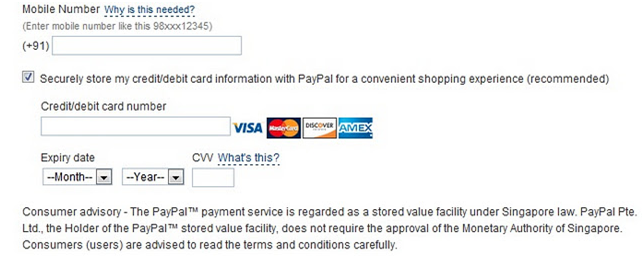
Step 6: After filling the form, Now click on 'Agree and Create Account'
After clicking on 'Agree and create account', On next page PayPal click on 'Go to my Account'
Now you've successfully Created a PayPal Account. Next Step will be Linking your Bank Account.
To Link your Bank Account with your PayPal Account Follow these steps;
Step 1: Login your PayPal Account.
Step 2: In your Account Click on My Account Tab and then Profile.
Step 3: In Profile Click on Add/Edit Bank Account. In this option you can Add you Bank Account(s) and link them to PayPal.
Step 4: Click on Add Bank Account. You'll see a form, Just Fill in your Details and make sure Every thing is spelled right and avoid typos.
You may tick this option If you want your funds to get transferred in your Bank Account Automatically. Or else you can leave it if you don't want Automatic Transfer.
Now that you've Linked your Bank Account, You are ready to use your PayPal Account. Next Step is to Verify your Bank Account, Unless you can transfer PayPal funds in your Bank Account.
If your Bank Account is Verified then you can transfer your PayPal funds to your Bank Account, Unless you can't transfer any funds. Let's Learn about it detail...
Account verification is a process done by PayPal to verify users Bank Account. In this process PayPal deposits two small amounts to the Users Linked Bank account, And you have enter that amount's and verify your account.
The amounts can be anything (for example: 1.03 or 2.34 or 0.42 etc), You'll have to enter Both of your amounts to verify your account.
Step 1: Login to your Bank Account
Step 2: If your Bank account is Unverified, then you'll see your Status as Unverified on your Account Overview. (See the above image)
Step 3: Click on Get Verified link near Status on your Account Overview Tab.
Step 4: If your Bank Account is Linked then in Next step you just have to Select the Bank account you want to verify, then Click on Confirm Account.
Step 5: Wait 4-5 Days for PayPal to Deposit the amounts, and After that Go to your Bank and check the amounts deposited by PayPal.
Step 6: Now that you have the amounts, Enter the amounts in your PayPal account and this will verify your Account.
Now that you've Setup your PayPal Account and you are ready to use your PayPal account, you can transfer funds to your Bank account and you can Buy stuff online.
Also See: Frequently Asked Questions about PayPal in India
Types of PayPal Account
- Personal : Only for buying stuff online, Not for Sellers. Fee charged for receiving funds is higher. You cannot receive payments for eBay items in personal account. (Learn more)
- Premier : Low fee charged for receiving payments with this type of accounts. This type of account is recommended for casual sellers or non-businesses who wish to get paid online, and who occasionally make online purchases. (Learn more)
- Business : Fee charged for receiving funds is low. Recommended for those who operate under a company or group. Multiple users can use Business accounts. Can accept all payment types. (Learn more)
For a Blogger I suggest Premier account because it allows all the features which a blogger may need. You can choose Account type as per your requirement.
I'm going to divide this Tutorial into three parts and they are: 1. Creating a PayPal Account, 2. Linking your Bank Account and 3. Verifying Bank Account. So lets start.
Creating A PayPal Account
First step of this Tutorial is 'Creating a PayPal account', If you already have a PayPal account then you can skip to Part 2 on this guide. In this Part, I'll show you How to create a New PayPal Id. Follow the Steps to Begin.Step 1: Go to http://www.paypal.com and click on Sign up.
Step 2: Choose your Account type
Step 3: Now fill in your details and be careful with your name.
If you made a mistake in typing your name, then you may be in a big trouble because you can't edit more than 2-3 alphabets afterwards. Make sure your names matches the name on your Bank account, Or else your Bank transfers will be rejected by your bank and PayPal would charge INR 250 ($5) as processing fee which will be deducted from your PayPal balance.
Step 4: Now fill in your Permanent Account Number (PAN)
Also fill your Other details like Address, Mobile number etc. Just Make sure that you enter correct information because PayPal doesn't allow too much editing afterwards.
Step 5: You may fill your Credit/Debit card info.
if you want you can Skip this for now by un-ticking the Option, it can be done afterwards.
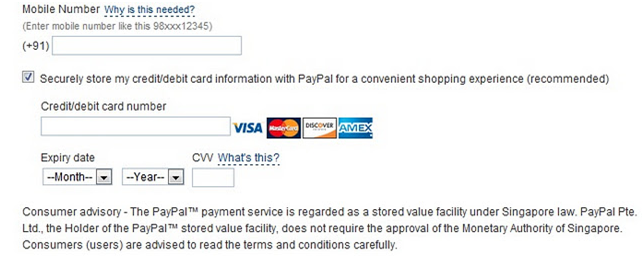
Step 6: After filling the form, Now click on 'Agree and Create Account'
After clicking on 'Agree and create account', On next page PayPal click on 'Go to my Account'
Linking your Bank Account
Now you've successfully Created a PayPal Account. Next Step will be Linking your Bank Account.To Link your Bank Account with your PayPal Account Follow these steps;
Step 1: Login your PayPal Account.
Step 2: In your Account Click on My Account Tab and then Profile.
Step 3: In Profile Click on Add/Edit Bank Account. In this option you can Add you Bank Account(s) and link them to PayPal.
Step 4: Click on Add Bank Account. You'll see a form, Just Fill in your Details and make sure Every thing is spelled right and avoid typos.
- Name on account: Here Type your First name, no need to type your last name.
- Bank Name: Here Enter Full name of your Bank as it appears on Cheque book or Pass Book
- NEFT IFSC: Here you'll need to enter your NEFT IFSC Code, You can find this code printed on your Cheque's from your Cheque Book, Or you can ask your Bank if you're unable to locate.
- Account Number: Here Enter your Bank Account Number, Be careful while typing and confirm it after typing.
- Re-Enter Account Number: Enter your Account Number Again.
You may tick this option If you want your funds to get transferred in your Bank Account Automatically. Or else you can leave it if you don't want Automatic Transfer.
Note: For Indian users, Automatic Bank Transfer cannot be disabled and that's because of Indian Goverment Laws. So this means you're money will be automatically transferred to your linked bank account.A Sample of form used for Linking Bank accounts with PayPal.
Now that you've Linked your Bank Account, You are ready to use your PayPal Account. Next Step is to Verify your Bank Account, Unless you can transfer PayPal funds in your Bank Account.
Verifying Bank Account.
If your Bank Account is Verified then you can transfer your PayPal funds to your Bank Account, Unless you can't transfer any funds. Let's Learn about it detail...Account verification is a process done by PayPal to verify users Bank Account. In this process PayPal deposits two small amounts to the Users Linked Bank account, And you have enter that amount's and verify your account.
The amounts can be anything (for example: 1.03 or 2.34 or 0.42 etc), You'll have to enter Both of your amounts to verify your account.
Steps to Verify your Bank Account.
Step 1: Login to your Bank Account
Step 2: If your Bank account is Unverified, then you'll see your Status as Unverified on your Account Overview. (See the above image)
Step 3: Click on Get Verified link near Status on your Account Overview Tab.
Step 4: If your Bank Account is Linked then in Next step you just have to Select the Bank account you want to verify, then Click on Confirm Account.
Step 5: Wait 4-5 Days for PayPal to Deposit the amounts, and After that Go to your Bank and check the amounts deposited by PayPal.
Step 6: Now that you have the amounts, Enter the amounts in your PayPal account and this will verify your Account.
Now that you've Setup your PayPal Account and you are ready to use your PayPal account, you can transfer funds to your Bank account and you can Buy stuff online.





Blogger Comment
Facebook Comment