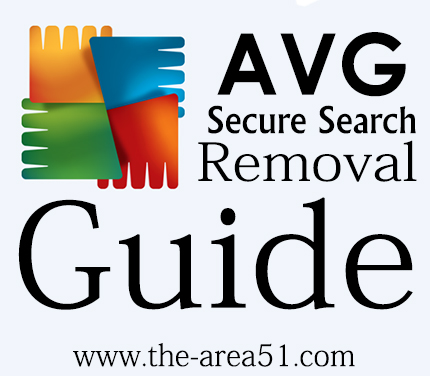 AVG is a good Antivirus and Internet Security program, no doubt. But the annoying thing I felt when using AVG Internet Security on my computer was it's integration into Web browsers. AVG integrates with your Web browsers and replaces the current home page to their own 'AVG Secure Search' and also makes other changes to all the browsers installed. They do it in such a way that it becomes somewhat difficult to revert back. AVG Secure search isn't a virus and won't harm your system, however it has malicious traits like Browser Hijacking capabilities, System root access etc. It greatly interferes and spoils the user experience. It is annoying and almost good for nothing.
AVG is a good Antivirus and Internet Security program, no doubt. But the annoying thing I felt when using AVG Internet Security on my computer was it's integration into Web browsers. AVG integrates with your Web browsers and replaces the current home page to their own 'AVG Secure Search' and also makes other changes to all the browsers installed. They do it in such a way that it becomes somewhat difficult to revert back. AVG Secure search isn't a virus and won't harm your system, however it has malicious traits like Browser Hijacking capabilities, System root access etc. It greatly interferes and spoils the user experience. It is annoying and almost good for nothing.Also Read: How to Remove Qone8 Virus from Computer
I really like AVG Internet Security program but this Secure Search thing sucks, recently by mistake I installed AVG Secure search, AVG prompted the Installation setup and without much thinking, I installed it. After that when I started using Web browser, I found that the homepage was replaced to their own AVG Secure Search page and some of the browser settings were changed. Immediately I tried reverting back but it wasn't that easy. However it took me a few minutes extra than expected for getting rid of this but the end result was a clean removal. After when I searched the internet regarding this issue, I found that there are many people affected but aren't able to remove it, so I decided to make a tutorial on this.
Remove AVG Secure Search Homepage from Computer
The process is simple but can be complicated for people who are new to computers are possess a minimal knowledge, I''ve written everything in a step by step format with easy instructions.
1. Removing Toolbar and Program from Computer
Step 1: Go to Control Panel > Add/Remove Programs
Step 2: From the program list, search for AVG Secure Search Toolbar or program with same name. Uninstall it from your computer.
(This will not remove AVG Antivirus, if installed)
(This will not remove AVG Antivirus, if installed)
2. Removing from Browsers
Once you've uninstalled AVG Secure Search from your computer. It's time to remove it from your browsers. Follow the below guide for your browser.
1. Remove AVG Secure Search on Google Chrome
Step 1: Open Chrome, Go to Menu > Tools > Extensions.
Step 2: Disable or Remove AVG SafeGuard Toolbar Extension.
Step 3: Go to Menu > Settings
Step 4: Scroll down to Search tab and click on Manage Search Engines button.
Step 5: Replace AVG Secure Search to your favorite Search Engine, make sure that you click the 'Make Default' button.
Step 6: Go to Settings, scroll to On Startup tab. Choose 'Open the New Tab page' option.
Done! Now restart Google Chrome and AVG Secure Search will disappear. You've successfully removed it from chrome.
2. Remove AVG Secure Search on Mozilla Firefox
Step 1: Open Firefox, Go to Add-ons page and Uninstall AVG SafeGuard Toolbar.
Step 2: Change Browser Homepage by visiting, Firefox menu > Options > General tab.
You can simply reset Firefox to default. This will completely remove AVG Secure Search from Mozilla Firefox.
3. Remove AVG Secure Search on Internet Explorer
Step 1: Open Internet Explorer, click on settings (small gear icon) > go to internet options.
Step 2: Go to Advanced tab and click on Reset.
Step 3: Tick on Delete personal settings and click on Reset.
Step 4: Once Internet Explorer finishes resetting, click on Ok and restart Internet Explorer.
3. Using AdwCleaner
AdwCleaner is a free program and it is very good at kicking adware out of your computer. You can use this program for removing AVG Secure Search.
Step 1: Download AdwCleaner
Step 2: Open AdwCleaner, click on Clean button. Wait for a few minutes, until AdwCleaner finishes cleaning.
Step 3: Once done, tick all the infected files and then click ok to remove them.
Conclusion
So Here we are, if you followed the above listed steps properly then by now the AVG Secure search must have bid farewell. I hope this tutorial was helpful but at any point if you are confused then leave a comment and I will surely get back to you.
Also See: How to Install PC Drivers Automatically
Also See: How to Install PC Drivers Automatically



Blogger Comment
Facebook Comment